Frequently asked questions
- Using the app
- Why does the permission popup appear each time? The “always open AudioWagon …” checkbox does not do anything!
- Why is there a popup saying “Unavailable for your safety” when I want to open AudioWagon settings?
- Why is there a popup about “USB device is not supported” when the USB device works fine?
- Why is my USB drive not recognized?
- Why does it take so long when starting the app?
- Why do my compilation albums show up as separate albums?
- After adding more files to my USB drive the browse view looks strange, why?
- My operating system tells me that my USB drive has problems. But all files are okay?
- Files on my USB drive were deleted!
- Why does it say “Loading content …” and nothing happens?
- What is the eject button for?
- Supported features
- Other
Using the app
Why does the permission popup appear each time? The “always open AudioWagon …” checkbox does not do anything!
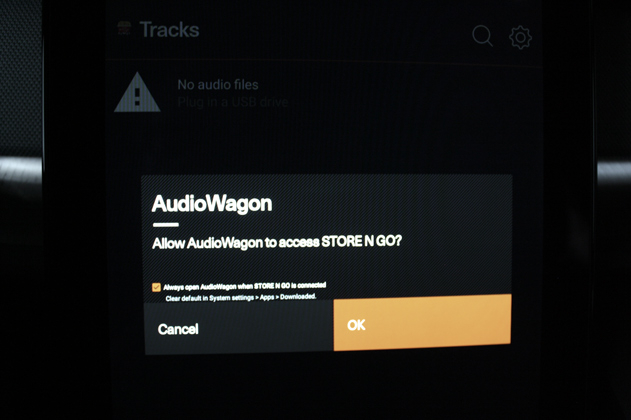
Depending on the car’s software, a 3rd party app like AudioWagon is not allowed set itself as the default handler for USB, even when this popup comes and you tick the checkbox. The result is that you need to provide permission every single time you use the USB device. This is usually a flaw in the car maker’s implementation of Android Automotive. Google provides a piece of software that can fix this: car-usb-handler. This problem can usually only be fixed by the car maker.
Some more historic details in Github.
Volvo / Polestar
UPDATE 2025-03-19: It looks like after 4 years Volvo/Polestar have finally integrated the car-usb-handler in their recent car software update. For Volvo XC40 or Polestar 2 cars, please update to car version 3.4.4 (the one with wired Android Auto included) and AudioWagon version 2.8.7 or higher and you should no longer need to give permission for AudioWagon for USB each time. The permission popup might still appear rarely but most of the time the permission should be granted automatically without any popup showing.
Ford
The 2025 Lincoln Nautilus has this issue, please complain to Ford to integrate the car-usb-handler properly.
General Motors
The 2025 Chevrolet Equinox EV has this issue, please complain to General Motors to integrate the car-usb-handler properly.
Renault
This problem should not appear in Renault cars using the OpenR Link system.
Other
For other car models I do not have enough information (and I can only test on a Polestar 2). You could send a log file and I will have a look.
Why is there a popup saying “Unavailable for your safety” when I want to open AudioWagon settings?
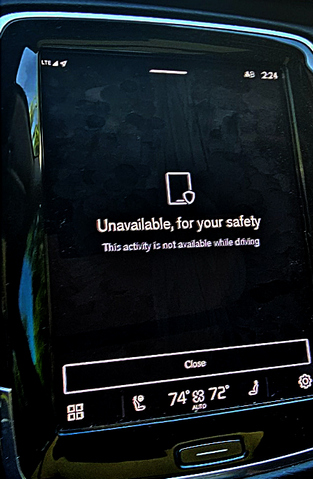
This was not added by my app, this came in due to an upgrade to Android 12 done in Volvo/Polestar software versions P3.0.3. In this version of Android Automotive the driver distaction guidelines are enforced more strictly, so it is no longer allowed to use most apps’ settings screens while the car is in motion. This means you can only access an app’s setting screen while the car is parked or has come to a complete stop (e.g. at a red light). As far as I know there is no way for a third party app developer to go around this restriction and there is no consideration of front seat passengers that could modify the settings while the driver concentrates on the road.
Some more details in Github.
Why is there a popup about “USB device is not supported” when the USB device works fine?
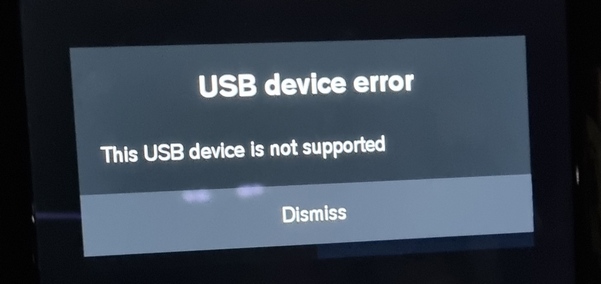
UPDATE 2023-12-11: It looks like Volvo/Polestar have fixed this invalid popup, it no longer appears with car version P2.13.1.
As far as I know, this issue does not appear when using the app on Renault and General Motors cars.
Why is my USB drive not recognized?
If you are driving a Polestar or Volvo, make sure you use car software version 2.2 or higher, certain versions do not allow access to the USB data port.
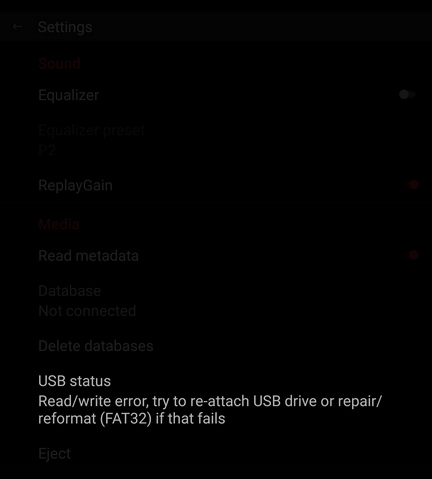
The app only supports USB flash drives formatted using FAT32 filesystem. Do not use exFAT, do not use any other filesystem, it will not work. There are several tools available that you can download from the internet to format a drive using this filesystem. On Windows I recommend Rufus.
Also make sure to plug the USB flash drive into the port in your car that is marked (usually in the front of the car, with a white outline). The other USB ports are for charging your phone only.

If you still have problems, try to reboot the center display.
Why does it take so long when starting the app?
When starting up the app with a USB flash drive connected, indexing will happen:
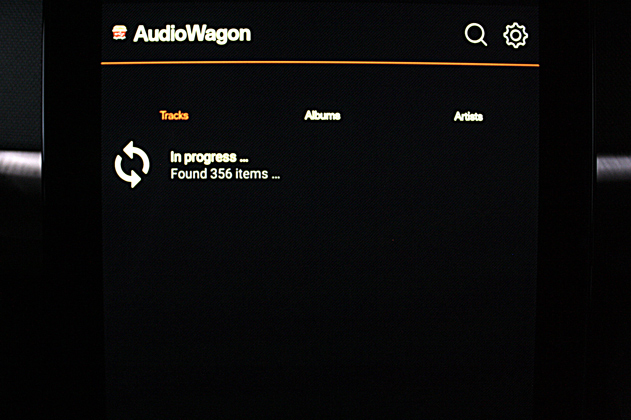
Indexing means that the app will walk through all directories and extract the metadata from all files (i.e. artist, album, title, year etc.). In version 1.1.5 and higher you can choose the desired behaviour of this process in the settings screen using the option “Read metadata”:
-
When USB drive connected (default setting): When connecting a USB drive for the first time the app walks through all the directories on the USB drive and extracts metadata from all audio files. This information is written into a database stored in the car. This process will take some time (a couple of minutes for 10000 files).
When connecting the same USB drive again, the app will again go through all directories and all files but will check the file modification date. If the file has been modified since it was last indexed, it will re-read the metadata of that file. If not, it will take the information from the database. Therefore this process should be much quicker than the first time. However it can still take multiple seconds with large music libraries.
This setting is recommended when you don’t have a lot of audio files on your USB drive.
-
Manually: Similar to above, but you have to start the indexing process by hand. You should do this whenever you change files on the USB drive. You can start the indexing using the option “Read metadata now” in the settings screen.
This setting is recommended when you have many audio files on your USB drive but you do not change them very often.
-
File paths only: With this setting only the file paths on the USB drive will be indexed, no other metadata. This setting will allow you to use “Play all” in any directory.
This setting is recommended when you don’t care about metadata but still would like to play all files in a directory hierarchy.
-
Off: With this setting metadata will not be extracted from audio files. You will not be able to navigate nor search by track, album, artist. You can only browse by directory or file and you can only play files found in a single directory.
This setting is recommended when many audio files on your USB drive do not have any/correct metadata or you never want to wait for indexing.
Why do my compilation albums show up as separate albums?
In version 1.1.0 and higher the behaviour is the following for such “special” cases:
Compilation albums
A compilation is an album that contains various artists. To mark an album as a compilation it needs a special tag in the metadata. Different tools have different ways to achieve this, for example:
- in mp3tag open the extended tags of the files and add a field COMPILATION with value 1.
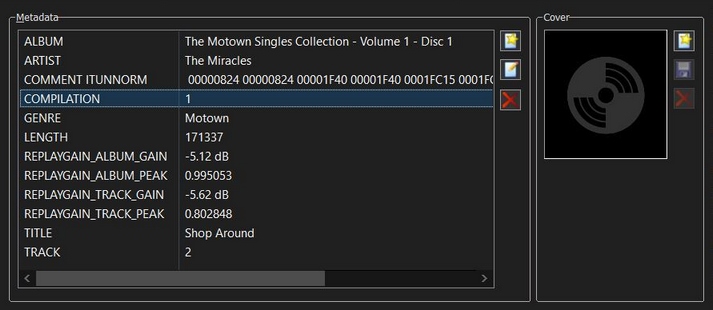
- in tagscanner tick the checkmark “Part of Compilation”
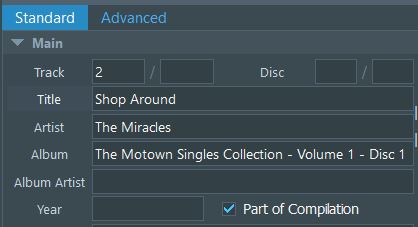
- in MusicBee edit the track, go to settings tab and tick iTunes compilation
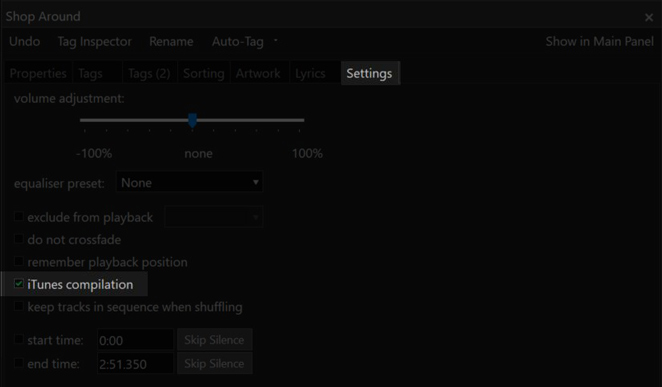
Alternatively you can also put “Various artists” in the album artist tag, this will have the same effect as the compilation field above.
Afterwards the compilation album will show up in the album view with a pseudo artist “Various artists”
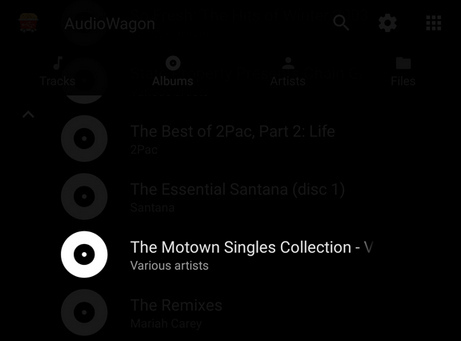
Inside this album each track will show the respective artist:
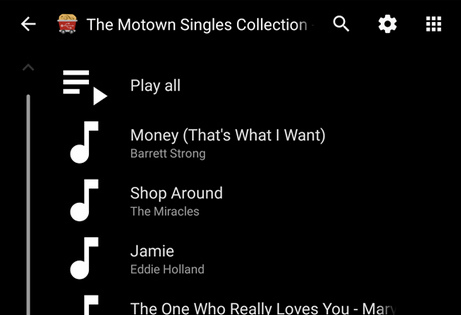
Album artists
The album artist tag in the metadata of each file is preferred over the artist tag.
As an example consider this album containing some song covers for the artist “Mirah”:
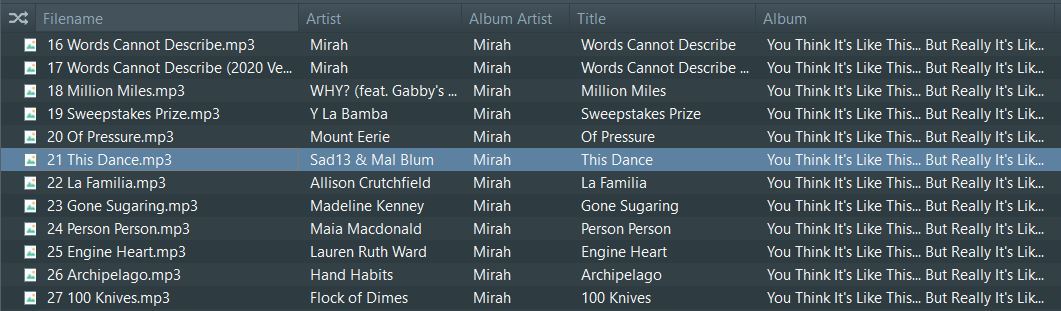
It is not tagged as a compilation, the album artist is “Mirah” and the artist is the one that covered the song.
The AudioWagon app will react the following way based on feature request #22:
- In the artist view the album artist will be shown
-
In the album view the album artist will be shown
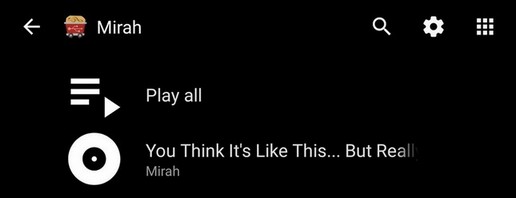
-
In the track view the original artist will be shown
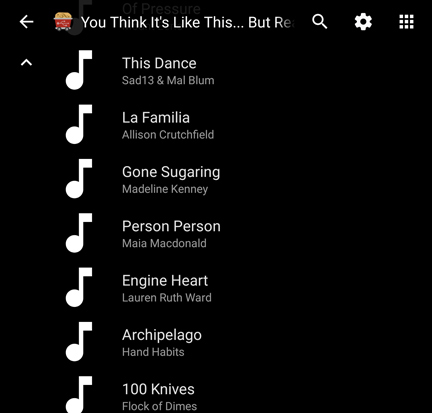
- In the playback view the original artist will be shown
- For searching you must use the album artist
Missing metadata
If the album tag is empty an entry “Unknown album” will be created to collect such tracks. If the artist is available this album will be associated with the respective artist.
If the artist tag is empty an entry “Unknown artist” will be created to collect such tracks.
If the title tag is empty, the file name will be used instead.
After adding more files to my USB drive the browse view looks strange, why?
When you add more than 400 tracks/albums/artists they will be shown using groups, for albums it looks like this:
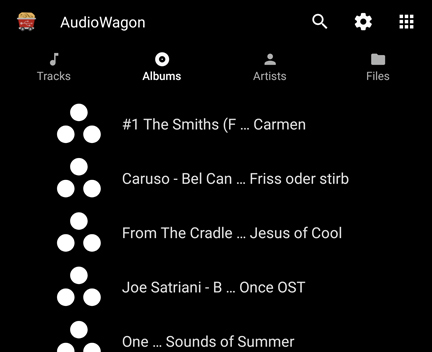
This is necessary because Android cannot deal with lists which are extremely long. Also it will be annoying to scroll through such long lists.
Each group contains 400 entries and is based on the names of the tracks/albums/artists/files inside. Tapping on one entry will show those 400 tracks/albums/artists in a new list (in this example all albums “One” til “Sounds of Summer”, sorted alphabetically):
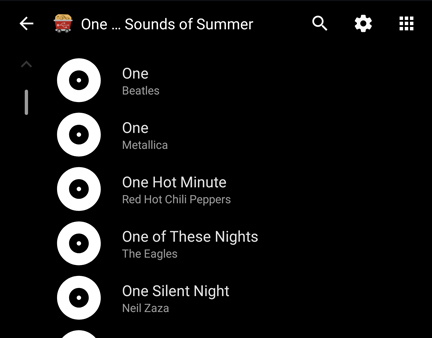
My operating system tells me that my USB drive has problems. But all files are okay?
This can happen when the USB drive is not properly ejected. A secret marker will be set on the USB drive and this warning will pop-up reminding you to always properly eject the USB drive. Use your operating system to repair the USB drive. That should remove this warning message.
Files on my USB drive were deleted!
This usually means the FAT32 filesystem was damaged somehow. I am trying my best to avoid this situation, if you encounter this in a recent version of the app, please send a bug report. Here are some things you can try if this happens to you:
- First of all do not store any important data on the USB drive other than audio files. Keep a copy of those files on your PC
- Update the app to latest version, there were some issues in earlier versions (especially before version 0.6.1) that could cause this corruption
- Try using a different USB drive (flash memory can wear out after some years)
- Try putting less data on the USB drive
- Make sure to always properly eject the USB drive before unplugging it. Do not assume that if the infotainment screen is off it is safe to unplug the USB drive. Like on your phone, even with the screen off the Android system might still be running.
You might be able to recover some of your data using e.g. Windows chkdsk tool. You should re-format the USB drive afterwards to make sure it is in a clean state.
Why does it say “Loading content …” and nothing happens?
This usually indicates some error has happened somewhere. Please switch to a different audio app (e.g. radio or Bluetooth™) and then back to AudioWagon, that should fix it.
If not, go to General Android Settings → Apps and notifications → Show all apps → Show system → Media Center and tap “Force Stop”, then try the app again.
If you still have problems, try to reboot the center display.
What is the eject button for?
The eject button will make sure that the USB drive is not in use when you unplug it. Press it while the infotainment system is still on and wait for the popup to appear, then you can safely unplug your USB drive.
If you do not follow this procedure, and unplug the USB drive while it is still in use, the app could crash or the data on your USB drive might be damaged.
Supported features
Does the app support playlists?
Yes, you can use .m3u, .pls or .xspf style playlist files. Filepaths must be either absolute to the root of the USB flash drive or relative to the directory the playlist file is in. Use the “Files” view in AudioWagon to start playback of the playlist file. Here is an example of a .m3u playlist file:
/Music/Car/Nick Lowe/Labour of Lust/07 Switch Board Susan.mp3
/Music/Car/The Beatles/The Beatles (The White Album)/01 Back in the U.S.S.R..mp3
/Music/Car/Bruce Springsteen/Greatest Hits/16 Murder Incorporated 1.mp3
/Music/Car/Chuck Berry/20 Super Hits/02 Roll Over Beethoven.mp3
/Music/Car/Electric Light Orchestra/1975 - Face The Music/05 - Poker.flac
/Music/Car/Genesis/We Can't Dance/02 Jesus He Knows Me.mp3
Is there a limitation on the number of files the app can handle?
There is a theoretical limit of about 160000 tracks. However you might observe other issues before you reach that many tracks (see above) and you will go mad due to the loading time 😉.
Also before you try to go there, ask yourself how many tracks you really need on your journey. 10000 tracks with an average of 3 minutes each is already more than 20 days of music to listen to.
Can I use multiple USB drives?
Yes, in most cases.
The only thing that will not work is using multiple USB drives of the same model from the same manufacturer that have the same volume label. This will mess up the internal database. Please assign unique names when you format or use USB drives by different manufacturers/different models.
If you meant “can I connect multiple USB drives at the same time using a USB hub?”, then no, the app does not support that.
Does the app support voice input?
Yes, the following utterances work with Google Assistant (at least in English):
- “Play”
- “Pause”
- “Next track”
- “Previous track”
- “Skip ahead <number> seconds”
- “Skip backwards <number> seconds”
- “Volume up/down”
- “Play <artist name | album name | track name>”
- “Play track <track name>”
- “Play album <album name>”
- “Play artist <artist name>”
- “Play some music”
However it has some strange behaviour, I am still trying to figure out why this happens:
- AudioWagon should be running for voice input to work properly
- when AudioWagon is running, you can switch to radio app and back to AudioWagon both using your voice. However you can not switch to AudioWagon when a different media app is running (for example Spotify). Commands such as “Play Michael Jackson on AudioWagon” appear to not work
When using a voice command, if you hear a voice prompt from Google Assistant that goes like “To do that, you’ll need to install <Pandora/YouTube Music/Spotify/…> then you have likely selected a default music app in your Google Assistant settings. To change that, go to the Google Assistant settings on your Android phone (using the same Google account as in your car). In here go to “Music” and select “No default provider”:
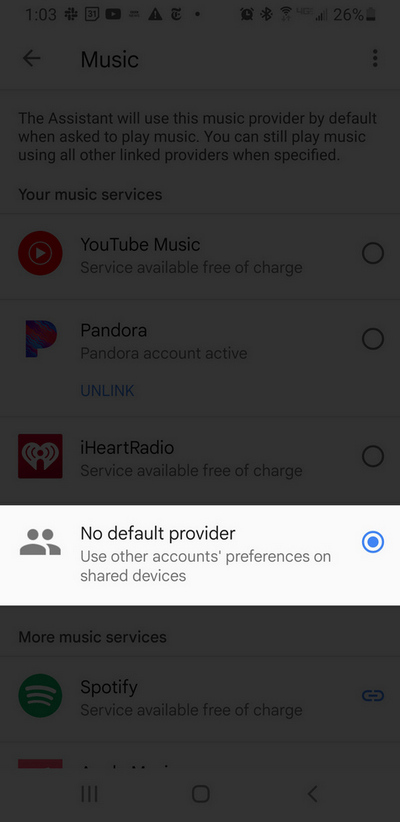
Does the app support video? Will you add support for videos?
No.
Does the app work on phones with Android Auto?
No.
Android Auto is a software running on your mobile phone and it connects to your car. The AudioWagon app can only run in Android Automotive OS (AAOS) which is an operating system built into certain car models.
Other
I want to thank you, do you accept donations?
I am fine, thanks. If you really want to give something in return, please put it towards a good cause, for example to protect the environment (reforestation, solar power, right-to-repair, local projects, etc.).
Update: Oh wow, people are actually doing this and notifying me, this is amazing! 😄
- Thank you Timo for planting 100 trees in Madagascar!
- Thank you Bill for donating to a local animal shelter!
- Thank you Vasimo for donating to Vancouver Food Runners!
- Thank you Trevor for donating to Northern India Flood Relief!
- Thank you WPK for donating to CAIS, an organization that helps the homeless in Portugal!
- Thank you Matthias for donating to Médecins sans Frontieres / Doctors Without Borders!
Why don’t you just use a streaming app? USB is so old-fashioned!
Many people don’t find streaming apps appealing for some of these reasons:
- streaming requires a reliable internet connection. In cars with cellular modems you will have problems in certain rural areas and will have dropouts (think UK or Germany, think tunnels)
- while some streaming providers have a large selection of music, you might want to listen to some obscure or independent artists, that are not available on any streaming platform. Music enthusiasts who prefer physical/downloaded music usually have a large library of music they have compiled over multiple decades from various sources and have no need for streaming
- streaming platforms require a monthly subscription. If not subscribed, you will get ads. With physical/downloaded music, you only pay once and usually keep the music for your lifetime. Also in case the streaming provider ever goes out of business, you have nothing. With physical/downloaded music, you own the music data
- streaming platforms might limit the audio quality of the music you are listening to (and some artists refused to use certain streaming providers for this reason). With downloaded music files you are only limited by the quality of those files themselves (and by the audio hard- and software in the car, but that is the same for streaming)
- streaming music probably has a slightly higher CO2 footprint than downloading music (I don’t have conclusive studies to link to, but some articles suggest that direction)
Most car makers still included USB media players in their infotainment systems in recent years, so USB is not as “deprecated” as some people might pronounce it as.